http://www.amazon.com/Medieval-II-To...DateDescending
Nvida Fix for Medieval II Total War, December 5, 2012 By
Christopher Gerlach (Colorado) - See all my reviews
= Fun:5.0 out of 5 stars
This review is from: Medieval II Gold Pack (Total War, Total War Kingdoms) (DVD-ROM)
This is an essential fix to correct the globals settings for this game as discoverd by Lord Rick a dedicated player, very important as many players use Nvida cards:
Weilkopolski, Has got the main idea of the fix ....... Thanks to him I got my MTW to stop that damnd acursed Crash To Desktop a.k.a. (CTD). There is better way to do it, so you dont have to keep changing the setup of your Nvidea settings for other games.
Now you can play it like a normal game again, after a few easy steps,
1. Right click desktop.
2.Click on the : Select Nvidea control panel.
3.Click on the : 3-D settings
4.Click on the : Adjust image setting with preview.
5.You will see severale options when you look over the page. It will look like this,
Use the Advanced 3-D Image settings Take me there
Click on : Take me there
6.Now you will see: 'I would like to use the following 3-D options'
The Global Settings tab till be hilighted.
Click on the : Program Settings Tab
7. Click on the: Add button.
Now you see a: Open box pop up.
8.Double click the: My Computer icon.
9.Double click the: Local Disk (C icon. *For some people this my be diffrent. (C is
reffering to the hard drive that you installed
Medieval Total War to.
10.Double click the: Program Files Folder.
Now you will see a lot of folders.
11.Find and Double click the: Total War Folder Icon.
12.Double click the: Medieval Total War Folder Icon.
13.Double click the: Medieval_TW Silver Eagle Icon.
14. You will now see the Silver Eagle Icon in the "Program" window.
15.Now look at the window underneath it that says,
2. Specify the settings for Medieval_TW.exe:
In this Feature window find and change Settings to this.
Acrost from Antisotropic filtering turn that Setting to Off.
Acrost from Antialiasing settings turn that Setting to 4x.
Leave the rest of the setting alone.
It will look something like this......
-----------------------------------------------------------------------------------
| Feature __________|_________ Settings
|----------------------------------------------------------------------------------
| Antisotropic filtering -------------------Off
| Antisotropic mip
| Antisotropic sample
| Antialiasing settings ---------------------4x
Now run Medieval Total War .
*If for some ungodly known reason this dose not permanantly fix the problem, just come back to that screen and highlight the Medieval_TW Silver Eagle Icon and then click Remove.
There we go kiddies!!!!
That should do it, no longer do you have to change settings for diffrent games and such.
This allso may need to be done to STW. Once you set these setting they will be in your Nvidea settings spicifickly for that game. If you update the Nvidea driver, or remove it, or install a new one, you may have to repeat the process. This fix worked for me and i would personaly like to thank Weilkopolski for posting his saloution.With his help i was able to figure these settings out.


 Reply With Quote
Reply With Quote
Bookmarks