Quietus' Rome: Total War Guide: Formerly-"A Comprehensive Rome: Total War Guide". (On KukriMan's suggestion, I changed the title to "Quietus' Rome: Total War Guide"). A guide dealing with the Single Player Campaign of Rome: Total War. Reference: Patched to v1.2, Brutii, VH/VH. This is a major revision of my Quick Strategic Map Guide & Primer to RTW and A Quick Economics Guide & Primer to RTW, along with additions of A Quick Battlemap Guide & Primer to RTW and Introduction sections. (Formatting and grammatical tweaks remain. Any other revisions and additions are pending research).
(Ave! You’re all lovely. Comments, questions, corrections, requests and suggestions are welcomed – Quietus).
Main Index
- INTRODUCTION.
- Overview
- Controls
- Options
- Interface
- Others
- STRATEGIC MAP.
- General Features
- Agents & Retinues
- Military
- Diplomacy
- Family Members
- Sea Regions
- Buildings
- Cheap Exploits
- ECONOMICS.
- Introduction
- Maintenance
- Taxation
- Farms
- Trade
- Mining
- Misc. Factors (Rebels, Governors, Trade Rights etc...)
- BATTLE MAP.
- General
- Sieges
- Open field
- Bridge Battles
- Sea Battles
- Cheap Exploits
- MISCELLANY.
- Miscellaneous Info
- Bugs
I.Introduction: Rome: Total War is the third full game in the Total War series (preceeded by Shogun: Total War and Medieval: Total War).
- Overview
- Controls
- Options
- Interface
- Others
A. Overview: Single Player Overview.
Prologue – The game’s campaign tutorial.
Imperial Campaign – The single player campaigns. To unlock the other 8 playable factions, you must win the Roman Grand Campaign. Alternatively, you can unlock it in your RTW folder (see Unlock Factions).
Grand Campaign –Win 50 provinces as the campaign victory condition. .
Victory Conditions –Victory conditions in the battlefield.
An
attacker has won the battle if:
- all the enemies have routed.
- all the enemies are killed.
- the town square is held for 3:00 without the physical presence of the defenders.
A
defender has won the battle if:
- all the enemies routed.
- all the enemies are killed.
- the battle timer runs out.
- the attacker’s siege engines breaks or run out of ammo before penetrating the walls or gates during sieges.
The battle is a
draw if:
- the (attacker) besieger’s timer expired during siege.
- the sallying army’s timer expired.
Turns –One turn is equal to 6 months (Winter and Summer per year). Hitting the Turn button progresses the campaign by that amount of time.
B. Controls:
Left Click –Use the left click button to select units in the ma.
Movement Arrows –Left click the strategic unit once, then drag the arrows. Each shade of color denotes a single turn. Example: three colors meant it will take 3 turns to complete the move.
C. Options:
Maximum Resolution Fix – (Credit and big thx to
Centuri0n of the .COM forum for
this; I’ve simply fleshed out his find and added a table). The auto-detect option doesn’t pick the best resolution of your machine, thus you have to tinker with it yourself.
This is
extremely important to your RTW experience. Go to RTW>data>descr_auto_optimise_options.txt. Open the file.
The autodetect gives you a designated/assigned code or numbers according to your machine.
Using my system as an example: Vertex Shader 1.1, 2.2 ghz, 640 MB RAM, GeForce4 4200 Go 64 MB video card, I get “1.1, 3, 4, 1 “ as assigned values.
Once you’ve obtained you assigned numbers, look for your designation in the text file horizontally (the first four rows of values)(diagram 1.1).
Diagram 1.1 Quietus' old resolution setting:
Diagram 1.2 Quietus' new resolution setting
Moving to the right of your assigned values, you’ll see the two sets of resolution. The first is for the Strategic Map, the second the Battle Map. Using, “1.1, 3, 4, 1”, I see mine as 1028x768 & 1028x768. I changed them both to 1280x800 (diagram 1.2), my max resolution, and SAVED the txt file. I load up RTW and the settings are now available in the video options. (I’ve finally figured how to do this after a long while and the results are amazing. Wow -Q).
Unlock All Factions – In RTW, some factions are playable, some are unlockable and some are unplayable. This is how you unlock and play all the factions (thx to littlecheese07 of TWC for this idea).
Go to your folder, RTW>world>maps>campaign>imperial_campaign>desc_strat.txt. Simply move all the factions under the “nonplayable” and "unlockable" that you want play to under “playable”. Thus, in this list, Egypt to Greek_cities are unlockable, Roman_senate to Slave are nonplayable (it is advisable from other players NOT to touch or play the “roman _senate”) and Romans_Julii to Romans_scipii are playable. After you’ve arranged the text files, do not forget to SAVE. You may now play the new factions when you load RTW.
campaign imperial_campaign
playable
romans_julii
romans_brutii
romans_scipii
end
unlockable
egypt
seleucid
carthage
parthia
gauls
germans
britons
greek_cities
end
nonplayable
romans_senate
macedon
pontus
armenia
dacia
scythia
spain
thrace
numidia
slave
end
Minimum GUI – Players have the option to use the more open Graphic User Interface, synonymous with older Total War games. In the Preference.txt file of your RTW folder, change “MINIMUM_UI:FALSE” to “MINIMUM_UI:TRUE”.
Disable Green Highlights –To disable the green unit highlighting arrows, open the Preference.txt file of your RTW folder. Change: “DISABLE_ARROW_MARKERS:FALSE” to “DISABLE_ARROW_MARKERS:TRUE”.
Battle Timer –Players have a choice whether to use battle timers. When the battle timer runs out and the winning conditions aren’t met, then the attacker loses. (see Victory Conditions).
Reinforcement Delays – (Thx to A. Saturnus for the idea). Perpetual Reinforcement delays are caused by limitations set in the preference.txt file
Go to RTW>preference.txt
UNLIMITED_MEN_ON_BATTLEFIELD:FALSE (reinforcement delays)
UNLIMITED_MEN_ON_BATTLEFIELD:TRUE (no reinforcement delays)
Don’t forget to save the file after making changes.
Your own reinforcement will always arrive at the beginning of the battle - as well as the enemies' - however, the limit of 20 units you can control is still active. If you let the AI control your reinforcement (by checking the box), then they will cross the red border and join immediately.
Manage All Settlements –Check if you wish to control and micromanage all training, construction and taxation in your domains. (Recommended).
Anti-Aliasing –Softens and diminishes jagged lines. It could severely affect performance (thx to Kraellin for the warning).
Arcade Style –Checking this option means there will be no morale, no fatigue and no limited ammo (exactly like an arcade game).
Camera View –
- RTS Camera – set up like a traditional RTS in isomeric view.
- TW Camera – set up like the original TW view. (Not recommended). Whenever a unit is double-clicked, the camera focuses down to the ground and the angle of view can’t be fixed because every time you adjust, it reverts back after double-clicking the unit.
Unit Sizes – Selected unit sizes for each setting found in Video Options>Advanced Options.
- Huge – Peasants: 240 units. Barbarian: 240 units. Regular: 160 units. Cavalry: 108 units
- Large – Peasants: 120 units. Barbarian: 120 units. Regular: 80 units. Cavalry: 58 units
- Normal – Peasants: 60 units. Barbarian: 60 units. Regular: 40 units. Cavalry: 27 units
- Small – Peasants: 30 units. Barbarian: 30 units. Regular: 20 units. Cavalry: 14 units.
D. Interface:
Tabs – Right-click the campaign map tabs for a culled and complete list of Armies, Fleets, Agents, or Cities. They can be arranged in order by left-clicking on each heading. (i.e. in the Cities scroll, click income to arrange them by income size; descending or ascending order are toggled
Settlement Scroll – (action: Double left-click the settlement).
- Governor – The governor is shown (if available) and his age.
- Command – Military rank and ability of your Governor. How good he is in the battlefield.
- Management – Management rating of your Governor. How well he runs the city.
- Influence – Influence rating of your Governor. How he is perceived by others.
- Income – The net income of the settlement. How much denari the city earns every turn.
- Public Order – The general attitude and behaviour of your population reflective by their happiness level. It is equivalent to the colored face icons in your settlement.
i. green face >100% happiness. Happy citizens.
ii. yellow face 85-100% happiness. Content citizen.
iii. blue face 75-80% happiness. Discontented citizens.
iv. red face < 75% happiness. Unhappy citizens. This will lead to riots even rebellion if not remedied within the turn.
Settlement Details – (action: left-click the lower left button - below the building browser button - on the Settlement Scroll) Tracks down factors in Population Growth, Public Order and income. The negative factor(s) are subtracted from the positive factor(s) to equal the net number.
- Population Growth –
+ growth factors: Base farming & upgrades, trade buildings, public health buildings, low tax rate,
– growth factors: squalor, plague. - Public Order –
+ order: entertainment buildings, health buildings, law buildings, governor’s influence, wonders, low tax, garrison, population boom (+5% public order for every +5% population growth starting at 5.5% pop. growth base).
– order: unrest, culture penalty, distance from your capital, squalor. No-governance penalty (when a city has no garrison or a governor; -15%). - Income – (see Economics for more info)
+income: Trade, Taxes, Farming, Mining.
–income: Corruption, Military upkeep, Agent upkeep. (There are also negotiated incomes such as tributes, map selling, and protectorates. See Strategic Map>Diplomacy for more info).
Strategic Overview Scroll – (action: Left-click the large circular button – bearing your faction insignia – at the lower right of the strategic map screen).
- Diplomacy Tab – Where you can see the relationship of each faction, to each other, including yours.
- Financial Tab – Summary of your earnings and expenditures.
- Faction Tab – Overview of your faction including number of provinces, battle wins & losses. This is also a place where you can turn on or off general automanage setting. Spend means, the AI will build and train liberally while Save is the exact opposite.
- Automanage –Check if you wish the AI to manage the cities. (Not recommended).
Tax Rate – The tax rate affects happiness inversely.
- Low tax – +30% happiness
- Normal tax – No bonus or penalty.
- High Tax – -20% happiness
- Very High Tax – -20% happiness)
- Construction Tab – (action: left-click to order contruction in queue ; right-click in queue cancels; left-click (hold) and drag to move the priority). The place to Queue your construction plans. Cost is automatically deducted from your treasury. Right-click to remove from the queue and you will be fully reimbursed. Once the construction has begun, you can only receive a partial cost of the building if you decide to cancel. If you want to delay an on-going contruction of a structure, you may move it to the right a queue line and the next structure in-linewill be constructed (thx to therother) (find ratio).
When automanage is selected, there is a slider bar that customizes how much your AI construct buildings.
- Recruitment Tab – (action: similar to Construction ). Troops to be train will come from the settlement itself. Their number will be automatically deducted from your total population. Some troops take longer time to train. Recruitment can also be cancelled from the queue. When automanage is selected, there is a slider bar that customizes how much you wish your AI can train troops.
- Retrain Tab – Troops can be retrained. Depending on the buildings constructed in the city, the retrained unit(s) can be afforded extra/bonus experience, armor or weapons. To retrain a unit to full strength, the city must have buildings that can train the particular unit. Retraining does not dilute a unit’s experience if the city only trains regular units with no upgrades, as opposed to the old STW and MTW system.
Building Browser –Shows the player the building tech-tree and what is currently available for construction.
Culture Penalty – Culture penalty negatively affects public order (see Settlement Details).
The ratio of foreign buildings and your own determine initial culture penalty. (thx to Je’Rome Grasdyke for the info). Thus, make sure to erect new buildings on newly conquered provinces. Upgrading the necessary buildings and destroying he unimportant ones also work. You may use this action to lower the culture penalty and hence increase public order in your newly conquered province.
The maximum culture penalty is 50% when ALL (100%) of the structures in your newly acquired settlements are foreign based
Roman Faction Scroll –The Romans have a special Faction scroll that includes a Senate tab.
Senate Floor Popularity: Factors from observations.
- Fulfilled Senate Missions
- Failed Senate Missionss
Popularity with the People: Factors from observations.
- Conquests & Expansion.
- Fulfilled Senate Missions.
- Failed Senate Missions.
E. Others:
Night Battles –Night battles are only available on custom battles.





 Reply With Quote
Reply With Quote

Bookmarks