THE COMPLETE GUIDE TO CREATING A NEW CULTURE IN R:TW-BARBARIAN INVASION
(and Making All Your Modding Dreams Come True!)
by Dol Guldur
NOTE: Testing indicates that only 1 culture may be added & I am informed that this will also work in R:TW 1.5 (1.3 untested).
Discuss this guide at: https://forums.totalwar.org/vb/showt...671#post945671 or http://www.twcenter.net/forums/showthread.php?t=34441
This Guide will tell you how to add a new culture to BI. This Guide requires that you have unpacked the PAK files in the manner prescribed in the readme for that software. I have, to further complicate the process (!), chosen an unplayable faction to reculture - but hey, two guides in one, eh?
Please also note that this Guide simply sets up the correct structure for a new Culture slot, it is for you to design the text, graphics, models etc. that will fill it (whether from your own creations or parts of vanilla). Exisiting models/graphics will be used for this tutorial.
I will be referring to two data folders, the Rome data folder and the BI data folder, and will make it clear which one I am referencing.
Let's begin.
OK, We are going to add a 7th Culture (Chinese) and our unwilling faction for this reculturing is the Lombardi.
STEP 1 - Making the Lombardi playable
I am not going to go through all the necessary in-game text and maps etc. to make this faction look presentable (that would be a guide to adding factions, which this is not). At this point we just want to get it in-game. You must do 2 things in order to achieve this:
1. As any modder would know, you must first move the word "lombardi" from the nonplayable to the playable section at the top of the bi\data\world\maps\campaign\barbarian_invasion\descr_strat.txt file.
2. Now open campaign_descriptions.txt in the bi data\text folder. Paste this to the bottom of that file:
{BARBARIAN_INVASION_LOMBARDI_TITLE}The Chinese
{BARBARIAN_INVASION_LOMBARDI_DESCR}Difficulty Factor: ESTIMATED MEDIUM\n\nThis is the historical text for the faction...blah...blah...blah
I am here making the Lombardi their own culture of course, much like the huns are the "hun" culture, but you can of course add more factions and rename the factions into subdivisions of those cultures.
The Lombardi should now be accessible from the campaign menu screen.
STEP 2 - Creating the BI Culture folder
Go to the bi data\ui folder and create a new folder called Chinese. Copy all the content of the hun folder into the Chinese folder you have just created.
STEP 3 - Creating the Rome Culture Folder
Go to the Rome data\ui folder (you may need to create the UI folder) and create a new folder called Chinese. Copy all the content of the unPAKed barbarian folder (which should be located in the Rome Data\packs\DATA\UI folder) into the Chinese folder you have just created.
STEP 4 - Defining Culture and Portrait Paths
Open up BI data\descr_cultures.txt and copy the barbarian entry (unmodded lines 79-148) to the bottom of the file and rename the culture and portrait mapping to Chinese thus:
culture chinese
portrait_mapping chinese
STEP 5 - Assign culture to faction
Open up BI data\descr_sm_factions.txt and locate the lombardi entry (around unmodded line 545). Change the second line (the culture designation) from barbarian to chinese.
STEP 6 - Creating the Tech Tree & Recruitment
Open up BI data\export_descr_buildings.txt and add chinese to all required buildings. For now we will be following the barbarian template so do a global replace. Simply replace "barbarian," with "barbarian, chinese,". Barbarian only appears in capabilities for spies, assassins, diplomats, naval boats and a few law and population health bonuses, so don't worry about adding chinese to those.
Do another global replace, simply replacing "lombardi" with "chinese". This is just to show the recruitment works, if you add extra Chinese factions you can of course create different building trees with different troops.
Note that, as with other text files, you will need to create tags for your new culture's in-game text. This is so with export_buildings.txt for example.
STEP 7 - Assigning plan sets
Open up the BI data\descr_settlement_plans.txt and add (around line 8576) a new entry (the last line only) thus:
roman Roman_plan_levels
nomad Barbarian_plan_levels
carthaginian Carthaginian_plan_levels
hun Barbarian_plan_levels
eastern Eastern_plan_levels
barbarian Barbarian_plan_levels
chinese Barbarian_plan_levels
I have assigned the barbarian plan levels for now. I believe the Community can now mod these.
STEP 8 - Adding the Tags and Text
Culture tags and their on-screen name appear in both the bi data\text\expanded_bi.txt and menu_english.txt. Add
around line 362 (you will see the other entries for cultures) in the latter file, and add around line 56 in the former file; if you like you can go through this file and change factional instances of lombardi to Chinese but, as pertaining to these, do not change the name in the tag (the one in the curly brackets).
There should be some tabs between the tag and the name, just follow the format of the other entries in the files.
STEP 9 - Banner culture
Open up BI data\descr_banners.txt. At the top of the file you will see a list of banner cultures. Copy the barbarian one to the bottom and replace "barbarian" to "chinese" on the banner line. The game will still run if you do not do this but it can create error messages (exit ones fortunately, as far as I've seen).
OK, that's part one over and done with. Now we must address paths and graphics...
This is a bit more complex :(
STEP 10 - Getting City Cards in-game
When you right click on the town tab during a campaign you will see a list of where all your settlements are and a small picture of the settlement. These images are found in the culture's "cities" folder. However, you will notice there are no such folders in the BI culture folders. This is because the game looks in the Rome culture folder (which you created in Step 3) instead (placing the cities folder in the BI data\ui culture folders does not seem to work).
So go to Rome Data\ui\CHINESE\CITIES
To get the game to read these city cards (pictures of the various levels of settlement) you must remove the existing cultural prefix from the filename and replace it with the new culture. So, for example, barbarian_town.tga must be renamed to chinese_town.tga. Do this for all the files in that folder.
Now go back to the BI data\descr_cultures.txt file and take a look at the entry we made at the bottom of the file.
You will see all the settlement levels for your new culture, and at the end of each a path to a card filename (the line is called "card". Change the filenames here in the same way you just did in the Rome data\ui\chinese\cities folder.
STEP 11 - Getting Building Images in-game
There are a number of 2D images associated with each building depending on whether it is built or not and where it appears on the user interface. We need to change *all* of these in the same manner as with the cities, by removing the old culture prefix and adding the new.
These tga files are (and, for your future reference, must be) named after the building name designated in the export_descr_buildings.txt file.
The game will look to the BI data\ui\chinese\buildings folder for buildings, but only new images for buildings can be found here. The rest are located in the Rome culture folder we created under the same subfolder (note there is also another subfolder, "construction", which contains images that need renaming).
So you must rename all the files in both folders (and their respective "construction" subfolder). Use the LupasRename utility (see "tools" section at bottom of this tutorial) or else you are going to be spending a very long time in those folders!
STEP 12 - Strat Map Model & Texture Designation
The above-mentioned descr_strat.txt file (BI) also contains the paths to the models (CAS files) and textures used on the strat map - which paths are BI data\models_strat\residences or (if not found there) Rome
data\models_strat\residences.
I do not think it a wild stab in the dark to suggest (this is out of my field) that one can create or adapt CAS files, place them in the residences folder, and rename the CAS file in the descr_cultures.txt "normal" and "wall" lines so as to create a unique strat-map look for your new culture (not quite sure where the textures are though).
STEP 13 - Implementing Your New Culture's Music, Sound and Voices
OK, if you have followed the above and tested it you will notice a lack of sound, music and voices in your game (with the exception of the generic/global audio applicable to every culture). In this step we will create the cultural slots for these files, which of course you may mod to result in a unique cultural soundbase.
The BI data files listed below must all be modded in the same way. That is, you must take the cultural block (they're quite long!), copy it to the bottom of the file, and replace the culture/s on the culture line with your new culture. I am going to choose barbarian, so I will replace the word "barbarians" in the cultural line (at the top of the aforementioned blocks) with "chinese".
export_descr_sounds_prebattle.txt - this designates prebattle speeches.
export_descr_sounds_units_battle_events.txt - this designates all the audio for events that occur in battle.
export_descr_sounds_stratmap_voice.txt - this designates the vocals for various events on the strategy map.
descr_sounds_music.txt - this designates the music used throughout the game for that culture. Note that there is a second section to this file (at the bottom thereof) that designates the "living music" for various city levels. You should copy and paste the barbarian block here to the bottom and replace the culture line with your own culture line as with the other files.
descr_sounds_stratmap.txt contains the audio played when it is selected on the strategy map. You will note that no distinction is made between cultures, or indeed between the city levels except to divide them into two groups in the case of the latter. These look fully divisible however, but for now we will just add the new culture to the end of the line containing the list of all the vanilla cultures. <=== divisibility needs testing to confirm
Now you must add your culture (in the same way as you did in the last file) to the cultural list in descr_sounds_prebattle.txt, this is again an audio applicable to all cultures but it again looks divisible. <=== divisibility needs testing to confirm
Lastly, go into your data bi sounds folder and rename the events.dat file, otherwise the game will take its audio from this and not your modded files. You will of course need to mod these files as you would when normally replacing a culture's, or any part of a culture's, sound/voice/music.
STEP 14 - Allocating Battle-map Buildings by Culture
See Hoggy's addition to this tutorial at: https://forums.totalwar.org/vb/showp...2&postcount=18
See also Cuntator's post in this thread: https://forums.totalwar.org/vb/showthread.php?t=55841
STEP 15 - Setting up your New Culture's Diplomacy Messages
This one's easy. Go into the BI data\text folder and open up diplomacy.txt. Copy all the template culture's entries (in our case - barbarian) and rename the culture in the tags of those copies to the new culture (chinese). Make sure you go through the whole file and do this. E.G. {DRT_BARBARIAN_RECIPIENT_WELCOME_NEUTRAL} would become {DRT_CHINESE_RECIPIENT_WELCOME_NEUTRAL}. Text can then be edited as you desire for your new culture.
Note that the game rejects the last-occurring culture entry, so place Greek (or Egypt) entries at the bottom of the file for all BI culture diplomacy messages to work - this will not cause Greek diplomacy messages not to display correctly in R:TW as it is read from its own file in the R:TW data folder.
Just about everything should now be fully moddable in your new culture slot! Happy modding!
================================================
Tools
Lupas Rename
http://rename.lupasfreeware.org/download.php (use (checkbox) the "replace the text" / "with this new text" line with entries of BARBARIAN and CHINESE; it will be previewed in the right pane; make sure "only rename the selected files" is not selected; click the Rename button! It has an undo button do in case you go wrong)
Credits
A big thanks to Rolanbek for his help on information on the sound files (Step 13), and to Hoggy for his mini-tutorial on assigning the battlemap buildings (Step 14), and to Legio for reminding me about diplomacy which I had entirely neglected (Step 15). And thanks to Alpaca for pointing out Lupas Rename, without which I would still be changing all the texture file names ;)
p.s. 1 if your rebel empty-garrison strat-map banner does not work as expected for your new culture it will probably default to the rtw slave one in the models_strat/textures folder of RTW (a trident). To get this to work from within a modfolder change the name of your banner to the same as the trident one BUT save it as a tga and not a dds file so it is selected by the game.
p.s. 2 I can verify that the trait effect "Combat_V_X" also works for the new culture ;)




 Reply With Quote
Reply With Quote
 Cool modders make their mods with the
Cool modders make their mods with the 

Bookmarks