This is for people who want to optimize their FPS while still getting the best they can out of their graphics cards. I'll post my chosen settings (as well as my specs) after the guide:
Texture Downscaling: This barely affects FPS for modern PCs and should only be enabled (set the value to Low or High) if your PC barely meets the minimum/recommended specifications for the Witcher 2. Even at its highest setting (meaning the lowest resolution for the textures), the textures are easily acceptable and not at all like the ugly low-resolution textures in Dragon Age 2.
Texture Memory Size: Set this in accordance to how much memory your graphics card has. For instance, I set the value to Large as my graphics card has 1 GB of memory (gamers with 2 GB of video memory or more can set the value to Very Large).
Shadow Quality: This setting moderately affects FPS even for good graphics cards, and the actual difference in quality is negligible. I recommend you set the value to Low, and if you find the quality of the shadows to be unacceptable and can afford the FPS drop, go ahead and set the value higher.
Number of Shadowed Lights: If you couldn't tell from the wording, this setting determines the amount of lights in this game that can cast shadows. Like the prior setting, this one moderately affects FPS. If you barely notice shadows anyway, you won't miss anything by setting the value to Low.
LOD Distance: This setting scales the level of detail (read: resolution) for distant textures, and it affects FPS about as much as Texture Downscaling does (though it is nearly useless if you already have Texture Downscaling set to High). If you don't focus on distant visuals that much anyway, setting the value below Normal may save you a few FPS.
Bloom: This setting greatly affects FPS and isn't too noticeable. I recommend you disable this setting.
Light Shafts: This setting enables or disables the existence of "shafts" (read: beams) of light in this game and moderately affects FPS. If you find such realism not necessary, feel free to disable this setting.
Anti-Aliasing: This setting smooths out the jagged edges of meshes (character models, etc) and moderately affects FPS for modern PCs and greatly for PCs that barely meet the minimum/recommended specifications for the Witcher 2. Enable or disable it accordingly.
Blur Effects: This setting greatly affects FPS when it is actually used (which is not often) and isn't really worth the drop in FPS when it is used. Disable it.
Depth of Field: This setting blurs visuals depending on on the view to give the appearance of depth this setting barely affects FPS for modern PCs and should be enabled/disabled based on personal preference. PCs that barely meet the minimum/recommended requirements should disable it just to be safe.
Vignette: This setting does not affect FPS. See:
http://en.wikipedia.org/wiki/Vignetting
Wet Surfaces Rain Effect: This setting moderately affects FPS. If wet appearances aren't worth the drop in FPS to you, go ahead and disable it.
SSAO: This setting is a lighting effect that greatly affects FPS. I recommend disabling it.
Motion Blur: This setting moderately affects FPS and can also cause motion sickness. I recommend disabling it.
Cinematic Depth of Field: This setting greatly affects FPS and is only used during cutscenes and dialog sequences. I recommend disabling it.
Depth of Field - Cutscenes: This setting is the same as Depth of Field but is applied only during cutscenes whereas the prior setting is applied everywhere but cutscenes. Enable/disable it based upon personal preference. PCs that barely meet the minimum/recommended requirements should disable it just to be safe.
Dangling Objects Limit: This setting limits the animations of "dangling objects" such as Geralt's hair and Triss' breasts (kidding... or am I?) and can affect FPS depending on your processor. If you barely meet the minimum/recommended specifications, disable it. If you have a good dual core processor or a decent quad core processor, feel free to enable it.
Ubersampling: This setting affects FPS more than any other setting. Unless you have three good graphics cards and a good quad core processor, disable it.
Vertical Sync: This setting eliminates screen-tearing and other visual issues and does not affect FPS other than limiting it to your monitor's refresh-rate. Enable it.
Decals: This setting can affect FPS depending on your processor. If you barely meet the minimum/recommended specifications, disable it. If you have a good dual core processor or a decent quad core processor, feel free to enable it.