Some of the current tools wich are avaible:
1-XIDX, wich will is used to extract or pack the animations, skeletons and sounds and has many more functions.
Download
2-Animation Packer, is used to update animations, create new skeletons but XIDX has them too, but the AnimPacker is more easy to use.
Download
3-XPAK, is used to extract data from the rome's pack files.
Download
4-.CAS Importer/exporter for 3ds max, the name says it all.
Download
How to use XIDX to scale unit skeletons
1-Start extract_skeletons.bat.
Note, if you wish to scale a vanila skeleton skip step 2 and 3.
2-Now copy a skeleton file wich you wish to scale, for example fs_archer and after you copy it let's name it fs_archer_big or what you wish just no spaces like fs archer big.

3-Open list.txt and add the new skeleton name there, at the bottom or where you wish but again with no spaces just like in the pic, after save.
4-Now open the xidxShell.bat and type "scale fs_archer_big x", x is the scale of the unit so type any digit number you wish, see the pic, but if you wish to see the skeletons scale just type "scale fs_archer_big".

5-Now go to descr_model_battle.txt and add scale 2 after the skeleton like in the quote:
Note, for small scales like 1.2, 1.3 you can skip this step, if you do this the units will look taller but it will be thicker, it's hands for example will have the same thicknes as 1 scale but they will be longer,so if you don't skip the unit will be taller but it will be "fater".type barb_archer
skeleton fs_archer_big, fs_fast_dagger
scale 2
indiv_range 40
6-That's all, the last thing remaining is to pack the skeletons so run the pack_skeletons.bat,.
7-The result:

Some examples for step 6:
type camel
skeleton fs_javelinman, fs_swordsman
scale 1.0
indiv_range 40
...type elephant_african_cataphract
skeleton fs_african_elephant
scale x - you will have to add this, x is the amount of the scale
indiv_range 40
...type barb_archer
skeleton fs_fast_archer, fs_fast_dagger
scale x - you will have to add this, x is the amount of the scale
indiv_range 40
...
Using XIDX to create a new skeleton
1-Use extract_skeletons.bat and extract_animations.bat.
2-Copy a skeleton wich you wish to use to create a new one, for example i'll use fs_2handed and i'll name the new one fs_2handed_sword.
3-Now we must add fs_2handed_sword in the list.txt
4-After open xidxShell and now we must use the chpath comand, if you wish to see exactly how it is used type "help chpath" anyway now let's go to work,i will have to type "chpath copy fs_2handed_sword data/animations data/animations/fs_2hs" and after "chpath ALL fs_2handed_sword data/animations data/animations/fs_2hs", the ALL function will change the path of the skeleton animations and the copy will copy therm in the folder you wish.
5-After this is done we must type: fork echo chpath fs_2hs list all data/animations/ | xidx --shell >> list_anim_2hs.txt
Now copy all that is in the list_anim_2hs.txt into the anims_list.txt and you're done with adding the animations and skeletons to the game.
6 - After you're done with the new animations path and after you have changed what you wan't on them you must pack the skeletons and animations and don't forget to go to descr_model_battle.txt and make the units use the new made skeleton.
How to use XPAK
1-Open xpak.bat with notepad.
2-Delete or add the packs wich you wish or don't to extract data from.
For example if you wish to extract data only from patch_0.pak edit the xpak.bat like this:
3-Save the xpak.bat and run it.xpak.exe -mkdir patch_0.pak
xpak.exe patch_0.pak
Thanks goes to Vercingetorix for his great tools and for his help he gave me.






 Reply With Quote
Reply With Quote
Bookmarks