Code:
; >>>> start of resources section <<<<
resource iron, 83, 128
resource wine, 53, 63
resource marble, 56, 63
resource timber, 201, 39
resource glass, 199, 37
resource gold, 45, 135
resource gold, 20, 84
resource gold, 140, 64
resource grain, 103, 44
resource grain, 84, 41
resource lead, 52, 143
resource lead, 52, 139
resource amber, 96, 137
resource amber, 98, 138
resource amber, 93, 136
resource timber, 86, 145
resource timber, 124, 140
resource camels, 246, 140
resource silver, 216, 108
resource lead, 45, 133
resource lead, 44, 137
resource amber, 113, 136
resource silver, 107, 132
resource iron, 105, 133
resource iron, 105, 134
resource iron, 49, 129
resource iron, 50, 130
resource iron, 83, 127
resource iron, 108, 124
resource iron, 107, 125
resource textiles, 69, 122
resource textiles, 56, 129
resource pottery, 66, 123
resource grain, 190, 115
resource hides, 84, 113
resource timber, 41, 110
resource glass, 46, 111
resource iron, 110, 111
resource iron, 109, 110
resource iron, 173, 113
resource iron, 171, 111
resource iron, 54, 104
resource iron, 53, 103
resource lead, 54, 99
resource lead, 54, 98
resource gold, 136, 98
resource iron, 142, 98
resource iron, 141, 99
resource timber, 160, 99
resource grain, 174, 101
resource wine, 47, 91
resource wine, 45, 89
resource pottery, 65, 89
resource iron, 54, 90
resource iron, 55, 90
resource gold, 214, 92
resource glass, 96, 91
resource textiles, 91, 90
resource textiles, 49, 85
resource wine, 65, 86
resource wine, 55, 82
resource wine, 57, 83
resource silver, 59, 85
resource iron, 112, 85
resource wine, 106, 89
resource wine, 107, 88
resource wine, 108, 89
resource gold, 148, 79
resource iron, 16, 89
resource iron, 18, 89
resource tin, 23, 87
resource timber, 24, 82
resource gold, 117, 77
resource olive_oil, 121, 73
resource olive_oil, 123, 73
resource iron, 223, 81
resource iron, 225, 82
resource wine, 220, 86
resource wine, 221, 88
resource pottery, 86, 83
resource timber, 78, 84
resource timber, 197, 81
resource iron, 188, 74
resource iron, 189, 75
resource silver, 201, 79
resource iron, 31, 74
resource iron, 32, 74
resource lead, 30, 80
resource lead, 31, 81
resource iron, 90, 77
resource iron, 91, 76
resource marble, 91, 82
resource silver, 47, 77
resource marble, 50, 72
resource wine, 44, 79
resource wine, 40, 81
resource pottery, 99, 79
resource iron, 240, 67
resource iron, 240, 64
resource elephants, 253, 75
resource camels, 250, 68
resource timber, 140, 66
resource timber, 155, 70
resource wine, 163, 69
resource wine, 166, 70
resource textiles, 171, 64
resource lead, 196, 68
resource silver, 38, 68
resource pottery, 40, 65
resource copper, 108, 67
resource copper, 108, 66
resource timber, 115, 65
resource camels, 217, 58
resource elephants, 216, 62
resource textiles, 218, 60
resource wine, 18, 54
resource wine, 19, 57
resource olive_oil, 16, 58
resource olive_oil, 12, 54
resource gold, 16, 54
resource timber, 156, 65
resource silver, 160, 63
resource textiles, 158, 58
resource wine, 161, 65
resource silver, 195, 60
resource lead, 47, 60
resource wine, 54, 61
resource silver, 167, 56
resource timber, 156, 55
resource marble, 165, 57
resource textiles, 160, 54
resource iron, 202, 58
resource iron, 201, 58
resource camels, 206, 54
resource elephants, 201, 50
resource wine, 201, 53
resource wine, 203, 55
resource textiles, 198, 56
resource elephants, 238, 55
resource camels, 240, 49
resource silver, 142, 53
resource olive_oil, 142, 55
resource olive_oil, 146, 54
resource camels, 251, 43
resource elephants, 254, 43
resource iron, 251, 53
resource iron, 252, 54
resource timber, 135, 46
resource olive_oil, 166, 50
resource olive_oil, 167, 49
resource textiles, 164, 51
resource camels, 2, 23
resource timber, 15, 44
resource copper, 26, 39
resource copper, 27, 39
resource camels, 215, 42
resource elephants, 58, 39
resource camels, 60, 31
resource marble, 64, 38
resource timber, 58, 45
resource timber, 86, 42
resource elephants, 73, 42
resource camels, 80, 40
resource olive_oil, 76, 44
resource olive_oil, 78, 44
resource timber, 104, 45
resource camels, 209, 47
resource elephants, 206, 45
resource camels, 233, 21
resource camels, 81, 30
resource olive_oil, 85, 37
resource purple_dye, 150, 36
resource purple_dye, 145, 37
resource purple_dye, 151, 36
resource iron, 150, 38
resource iron, 152, 37
resource camels, 209, 30
resource purple_dye, 199, 31
resource purple_dye, 196, 24
resource olive_oil, 200, 34
resource wine, 202, 35
resource wine, 200, 27
resource elephants, 64, 26
resource camels, 105, 14
resource purple_dye, 94, 21
resource purple_dye, 99, 21
resource purple_dye, 89, 23
resource timber, 132, 17
resource camels, 139, 16
resource camels, 190, 20
resource glass, 180, 19
resource grain, 182, 17
resource textiles, 184, 22
resource camels, 195, 19
resource camels, 167, 13
resource camels, 181, 9
resource grain, 185, 9
resource gold, 192, 4
resource camels, 181, 3
resource copper, 185, 43
resource purple_dye, 191, 45
resource purple_dye, 192, 48
resource purple_dye, 187, 42
resource wine, 105, 64
resource wine, 78, 57
resource wine, 79, 59
resource incense, 211, 26
resource incense, 207, 8
resource incense, 206, 10
resource incense, 207, 12
resource incense, 217, 47
resource incense, 216, 45
resource incense, 218, 44
resource silk, 241, 56
resource silk, 205, 59
resource silk, 204, 58
resource silk, 205, 58
resource tin, 38, 126
resource tin, 40, 126
resource wild_animals, 79, 26
resource wild_animals, 82, 25
resource wild_animals, 79, 22
resource wild_animals, 191, 1
resource wild_animals, 193, 1
resource wild_animals, 189, 0
resource incense, 187, 10
resource incense, 183, 12
resource incense, 187, 7
resource wild_animals, 133, 148
resource wild_animals, 129, 143
resource wild_animals, 136, 137
resource wild_animals, 41, 42
resource wild_animals, 53, 43
resource wild_animals, 45, 41
resource wild_animals, 103, 122
resource wild_animals, 110, 122
resource wild_animals, 112, 120
resource wine, 101, 67
resource textiles, 94, 93
resource iron, 106, 99
resource iron, 106, 98
resource incense, 212, 21
resource incense, 212, 16
resource iron, 145, 56
resource timber, 191, 57
resource pottery, 195, 57
resource timber, 161, 44
resource purple_dye, 197, 25
resource gold, 187, 43
resource timber, 186, 46
resource copper, 184, 42
resource timber, 110, 80
resource iron, 111, 85
resource gold, 114, 84
resource marble, 136, 49
resource iron, 139, 55
resource iron, 141, 55
resource gold, 151, 69
resource pottery, 196, 58
resource olive_oil, 200, 32
resource camels, 201, 24
resource slaves, 35, 141
resource slaves, 57, 140
resource slaves, 59, 129
resource slaves, 48, 138
resource slaves, 60, 117
resource slaves, 47, 112
resource slaves, 47, 98
resource slaves, 58, 83
resource slaves, 68, 81
resource slaves, 67, 91
resource slaves, 65, 105
resource slaves, 85, 126
resource slaves, 86, 141
resource slaves, 89, 119
resource slaves, 79, 113
resource slaves, 95, 129
resource slaves, 111, 138
resource slaves, 116, 124
resource slaves, 134, 136
resource slaves, 147, 127
resource slaves, 188, 155
resource slaves, 181, 138
resource slaves, 248, 150
resource slaves, 231, 132
resource slaves, 188, 114
resource slaves, 175, 97
resource slaves, 156, 98
resource slaves, 159, 106
resource slaves, 148, 83
resource slaves, 158, 73
resource slaves, 140, 68
resource slaves, 135, 58
resource slaves, 132, 54
resource slaves, 143, 53
resource slaves, 140, 49
resource slaves, 138, 45
resource slaves, 147, 37
resource slaves, 160, 43
resource slaves, 124, 65
resource slaves, 107, 91
resource slaves, 116, 99
resource slaves, 98, 103
resource slaves, 130, 105
resource slaves, 139, 100
resource slaves, 136, 76
resource slaves, 93, 89
resource slaves, 97, 81
resource slaves, 89, 80
resource slaves, 83, 92
resource slaves, 95, 69
resource slaves, 101, 69
resource slaves, 113, 65
resource slaves, 79, 60
resource slaves, 105, 46
resource slaves, 96, 48
resource slaves, 107, 50
resource slaves, 54, 62
resource slaves, 42, 77
resource slaves, 25, 74
resource slaves, 18, 87
resource slaves, 8, 70
resource slaves, 16, 59
resource slaves, 38, 59
resource slaves, 11, 45
resource slaves, 57, 40
resource slaves, 80, 46
resource slaves, 81, 34
resource slaves, 63, 1
resource slaves, 40, 17
resource slaves, 97, 17
resource slaves, 130, 17
resource slaves, 168, 4
resource slaves, 186, 4
resource slaves, 183, 10
resource slaves, 177, 18
resource slaves, 207, 16
resource slaves, 213, 25
resource slaves, 239, 23
resource slaves, 203, 34
resource slaves, 199, 44
resource slaves, 199, 53
resource slaves, 188, 45
resource slaves, 193, 57
resource slaves, 190, 67
resource slaves, 191, 78
resource slaves, 173, 68
resource slaves, 167, 72
resource slaves, 156, 61
resource slaves, 161, 56
resource slaves, 159, 51
resource slaves, 226, 89
resource slaves, 215, 90
resource slaves, 214, 59
resource slaves, 211, 48
resource slaves, 243, 53
resource slaves, 251, 49
resource slaves, 251, 78
resource slaves, 238, 82
resource slaves, 206, 42
resource slaves, 113, 59
resource slaves, 85, 84
resource slaves, 116, 76
resource slaves, 113, 113
resource amber, 108, 137
resource amber, 114, 137
resource gold, 192, 155
resource silk, 254, 81
resource silk, 254, 76
resource silk, 252, 77
resource silk, 220, 60
resource silk, 222, 61
resource silk, 224, 63
resource silk, 239, 57
resource silk, 243, 55
resource lead, 197, 68
resource wine, 159, 64
resource olive_oil, 83, 38
resource elephants, 80, 32
resource elephants, 13, 42
resource camels, 43, 20
resource camels, 60, 5
resource wine, 41, 80
resource wine, 63, 87
resource hides, 68, 109
resource hides, 80, 129
resource silver, 112, 55
resource silver, 111, 82




 Reply With Quote
Reply With Quote







 , we will try to edit the text files with this rather complex map_regions.
, we will try to edit the text files with this rather complex map_regions.



























Bookmarks