ENLARGING THE MAPS
It is logical that a provincial map is designed to have more details than the original one.
Thus it will be important to enlarge it. My advice is to enlarge up to the original size at most, either in width or in height.
Process 1. Open map_regions with both Photoshop.
In the menu Image, choose Image Size. Click option Constrain Proportions (see Figure 4) and nearest neighbor.
Put width 255 and height will change automatically to 150. These dimensions are equal or lower than those of the original map.
The pixels representing settlements and ports are now converted into rectangles of several pixels. It is necessary to reduce them to only one pixel.
Use eyedropper and pencil tools to paint the excess of pixels with the color of the region.
Process 2. Resize map_features and map_trade_routes in the same way. The final maps present rivers and trade routes as 2-3 pixels thick lines. With eyedropper select the black color of the background and with the pencil tool paint (eliminate) the thickness of those lines, taking into account the connectivity between the pixels.
Process 3. Resize disasters and radar_map1 in the same way.
The final result will be this:
Process 4. Resize map_roughness and radar_map2. In this case the constrain image option leads to a map size of 510x301. Thus, deselect the constrain image option and change it to the correct size 510x300.
Process 5. Resize map_heights, map_ground_types and map_climates to 511x301 (without constrain image option).
Process 6. Resize map_britons to 372 pixels width. Copy, paste and rename it as many times as playable factions are intended to be included in the mod.
In this case, as an example, I put map_seleucid, map_illyria (greek_cities), map_macedon and map_thrace.






 Reply With Quote
Reply With Quote
Bookmarks