Ladder Utility Tutorials
To Find a Player on Steam:
- Go to the ranking list for the Ladder you are currently playing in.
- Click the steam icon (
) next to a player's name to get a pop-up which will let you access their Steam profile.
To Create an Open Challenge:
- Go to the Ladder that you are currently playing in.
- Click the Find Match tab. (Right side below the main description window.)
- Click Create Challenge for Match Finder. (Far right side of the Find Match window.)
- You will now see something that looks like this:
Spoiler Alert, click show to read:
Fill in each field with the proper information as you see fit.
Challenger: This is you, you cannot change this field.
Date: Enter the date and time you are available for the match here. This is not set in stone, you can negotiate it with the other player later and there is no penalty if it is not fought at exactly that time. This exists mainly to make scheduling with others easier. It is highly recommended that you discuss the date and time with whoever accepts your challenge over the Org Forums or on Steam.- Hit Submit. (Bottom right corner.)
- If you look at the Find Match tab, you will now see your Open Challenge listed for all players.
To Create a Direct Challenge:
- Go to the Ladder that you are currently playing in.
- Left click on the name of the player you want to challenge. You will see a pop-up box that looks like this:
Spoiler Alert, click show to read:- Click the Challenge Player option.
- You will now see something that looks like this:
Spoiler Alert, click show to read:
Fill in each field with the proper information as you see fit.
Challenger: This is you, you cannot change this field.
Opponent: This is the person you challenged, you cannot change this field.
Date: Enter the date and time you are available for the match here. This is not set in stone, you can negotiate it with the other player later and there is no penalty if it is not fought at exactly that time. This exists mainly to make scheduling with others easier. It is highly recommended that you discuss the date and time with the person you challenge over the Org Forums or on Steam.
Hit Challenge Player. (Bottom right corner.)- If you look at the Upcoming Matches tab, you will now see your Direct Challenge listed as a scheduled match against the person you challenged.
To Browse and Accept Open Challenges:
- Go to the Ladder that you are currently playing in..
- Click the Find Match tab. (Right side below the main description window.)
- You will now see a list of all the currently available Open Challenges. If there are Open Challenges available, you will see something that looks like this:
Spoiler Alert, click show to read:- Find a match that appeals to you and click the Accept Match button on the right that corresponds to that particular match.
- After you have accepted, you will automatically be redirected to the Your Matches tab, which will show your newly scheduled match.
To Submit a Score for a Direct or Open Chellenge:
- Go to the Ladder that you are currently playing in.
- Click the Your Matches tab.
- Click the Submit Score Now button that corresponds to the match you have just fought.
- Enter the score from the match, with one point being assigned for each battle won by each player. (i.e. 2-0, 2-1, 1-2, 0-2, etc.)
- If you wish to submit a screenshot of the final score, enter the URL of the screenshot in the field available. This is not required.
- Click Submit. If you are the first player to submit the score, the utility will now say "Awaiting opponents score confirmation." BOTH PLAYERS MUST SUBMIT THE SCORE. Once the second player submits the score, the match result will automatically be entered into the system and the rankings will adjust accordingly.
- If you have fought a match but your opponent has not or will not submit the score, PM one of the Gamemasters.
(It is strongly recommended that you add a link to your replay files to the comments section of the match. To do this, upload the replay files to the Org Uploader or to any online file service (i.e. Rapidshare, Megaupload). Click thebutton to open up the comments section, then paste in the URL for the replay file.) If you add replays like this, we will not have to chase you down to find them in case there is a problem.








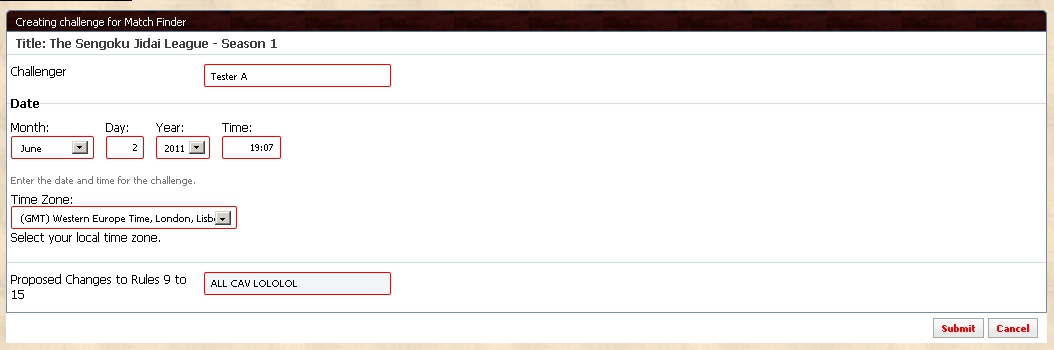
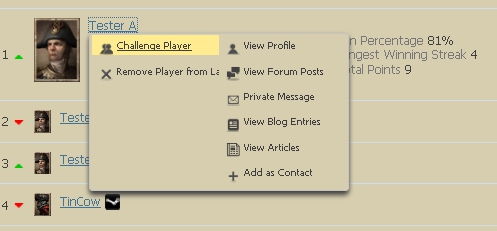
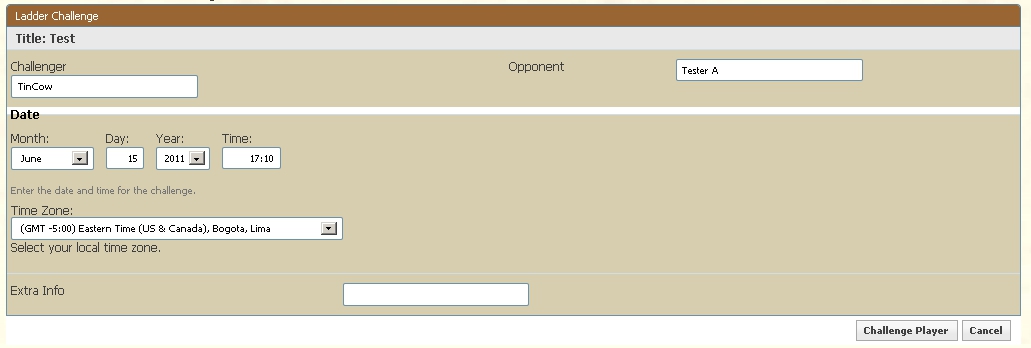


 Reply With Quote
Reply With Quote
Bookmarks