Teaching an old dog new tricks: coming to grips with the new UI
Even if you are a veteran to the Total War series, the UI in Rome II can be quite confusing. Many things were changed from previous Total War titles so it is to be expected that people either new to the series or veteran Total War players to be unsure where everything is. Hopefully this section will sort things out.
Let’s get started!
Yes I know that rivers and coastline isn't part of the UI but I figured why not? As long as we're here...
1) This is your capital city. Note the star next to the name denoting that it is the capital. All towns or cities which are that faction’s capital will have a star next to its name. The name of the town is always listed under the city on the map. If a town has a valuable resource, it will be displayed next to the name much like the capital city star is. In this case, you can see that the town of Velathri has wine in it, so it shows an amphora. It is also the capital of the Etruscan League, so it also has a star.
2) This is one of your armies. You will notice that there are small yellow bars on the bottom of the banner. Those bars signify how many units are in the army. The more units in the army the more bars there will be.
3) This is a fleet. As with an army, the more bars, the larger it is.
4) This is an agent. In this case, it is a spy, but there is also dignitaries and champions, which we will get to later.
5) This is an enemy town, signified by the red background to its name.
6) This is the fog of war. You have not explored this area yet, and when you do it will be revealed, but will only reveal specific details such as where other armies and agents are if your agents or armies are nearby.
7) This is the faction overview tab. Here you will find all sorts of details about your faction such as the number of provinces you own, your army and agent limit, and so forth. But most importantly here you will find details about the politics of your faction. I will cover this more in depth later.
8) This is your objectives tab. Here you will find active missions, your ultimate victory goals, and your chapter objectives, which is a number of side missions in a tiered format that have no time limit and are tailored for your faction. Completing each of them nets you a reward of some kind, oftentimes money.
9) This is your financial tab. Here you will learn everything you need to know about the financials of your faction such as tax levels, trade, and your income and expenditures per turn.
10) This is your research tab. Research is a critical aspect to the game, allowing you to build better buildings and defenses, as well as giving your troops bonuses in many areas such as melee attack and recruitment cost. If you see an exclamation mark, it means that there is no research being done. If there is a number, it is the number of turns until the current research is completed.
11) This is the diplomacy tab. Through this tab you will interact diplomatically with the other factions you encounter. This will be expanded on later in the guide.
12) This is the strategic overview tab. This allows you to see an overview of your faction such as provinces, armies, agents, and so forth. I will go into further detail soon.
13) The end turn button. Pretty self-explanatory.
14) This is the current amount of money in your coffers. If you have no money you cannot recruit or build units and if it goes into the negative you will not be able to pay for your forces, which, as you can probably guess, is not good.
15) This is the amount of money that you will make next turn.
16) This is the amount of food you have. If the number is zero, then you are breaking even, and you should be careful not to have a food deficit, which would mean all your forces would suffer attrition, on top of the public order penalty.
17) The current year. In the vanilla game, it is one turn per year, but there are a number of mods out there which extends it to two or four turns per year. There are even mods out there which extend it to six to twelve turns per year and beyond.
18) This is the mini-map. The fog of war is shown on here as well. To note, you can quickly move around the campaign map by clicking on an area on the middle map.
19) This is the event messages tab. Here you can find all of the announcements that come up, such as such as declarations of war, or enemy actions like sieges or sabotage. It also will tell you when recruitment or construction is completed. For that turn the information will be available for review, and when you end the turn it is refreshed for the next batch of announcements.
20) This is the forces tab. It shows you all the forces you have such as armies, navies, and agents, including the number of men in the armies and navies. It also shows the amount of movement points available for that army or agent, shown by a bar to the right. Full movement points are shown by a green bar, which depletes the fewer points the agent or army has.
21) This is the provinces tab. You can see all of the provinces you own. I will note that in this case, the provinces are listed as whole provinces, not individual towns or cities, so you will notice the red broken building to the left of the name of the province, signifying that you do not own the entire province. To the right of the province name you can also see if there is a surplus of food or not (green loaf of bread means a surplus), public order and whether it is rising or falling, and how much money the province is making or losing.
22) This is the known faction tab. You can see all the factions that you have made contact with, and their attitude towards you and other diplomatic statuses such as whether or not you are at war, if there's a treaty of some sort, and if you have a trade agreement with them or not. And on the topic of trade agreements, if the symbol that kind of looks like one of those hard candy wrappers is green, you have a trade agreement with them. If it’s gray, it means that one is possible. If it’s red, it means that one is not available.
23) This is the symbol for an undiscovered settlement. It will turn into a named settlement once you discover it.
24) This is a cliffed coast. You cannot land an army on a cliffed coastline.
25) This is the menu button.
26) This is the chat button, where you can chat with other Rome II players from all over!
27) This is the encyclopedia button. Pressing it brings up the encyclopedia, which admittedly isn’t very useful, which is why I guess you are here in the first place.
28) This button brings up the advisor so you can get their valued opinion on a variety of topics.
29) This is a road. Unlike in previous Total War titles, you cannot manually upgrade a road. Rather, the more a settlement grows the better the roads will get. An army can travel much faster on a road, but that might also not be the most ideal route, as enemies might be lying in wait on the road to ambush you.
30) This is a river. You cannot ford a river. You need a bridge to cross one, giving you a number of interesting strategic opportunities on the campaign map, as you can block off access to an entire area by simply blocking one end of the bridge by stationing an army there. You cannot send a fleet down a river, with the exception of the rivers Nile, Rhine, and Danube.
Now let’s look at the strategic overview map.
There are five sections to the strategic overview:
1) The faction ownership view allows you to see the ownership of all the provinces you have discovered.
2) The diplomatic status view shows your relation with other factions. Yellow is your territory. Blue is territory belonging to your allies. Red is territory belonging to enemies, and gray is territory belonging to neutral factions.
3) This is the public order view. Form here you can easily tell which of your provinces are having public order problems.
4) The region wealth view shows you the prosperity of your provinces.
5) The region growth view shows you whether or not your provinces are growing.
You can also see your settlements and characters on the campaign map, along with their movement points.
6) Your faction emblem shows where you have settlements.
7) This is the fleet emblem.
8) This is the army emblem.
9) This is the agent emblem. It will change depending on the agent type. The one displayed here is a spy.
10) Province resources are also shown. On this map you can see olives, wine, and stone.
Now for the faction overview, which is arguably one of the more important parts of the UI.
1) This is the details section, where you see what your culture is, how rich or poor you are, how many regions you own, and your capital.
2) This is the traits section, where you see the various benefits or disadvantages your faction has currently.
3) This is an extremely important section of the faction overview: the imperium section. Your level of imperium determines how many armies, fleets, agents, and edicts you can recruit or enact. There are seven levels of imperium. The more territories you conquer, the higher your imperium level will be, and the more armies and agents you can recruit.
4) This is the diplomacy section. It tells you which factions you are at war with, which you have alliances with, and which you have trade alliances with.
5) This is the important characters section, the second most important part of the faction overview. Here you see all the houses and political factions, including your own. By the name of your faction is a percentage, which is your influence. Generally, you want a higher influence or at the very least a balance between all of the factions. Generally, when one political faction’s influence gets too high or too low, the chance of a civil war increases. Your family members are also listed, in which you can examine the details to each of the characters, such as their gravitas and ambition, which plays a big factor in politics, which will be described in detail later on.
6) The records tab gives you a record of all the events that took place in your faction.
7) The stats tab gives you all the stats about your empire, such as number of battles won and lost- things like that.
So let us take a look at the family member UI.
First, here is a character that belongs to your family:
You can see that you have two options on the lower right: assassinate and secure promotion. Assassination is pretty self-explanatory, though it might not be successful, so be aware. Then you have secure promotion, which gives added bonuses to that member, but it tips influence to your favor, so if you are on the brink of a civil war it might not be a wise idea to do this. You can also see his gravitas and ambition. The more gravitas that a general or statesman has, the more influence that he holds in the government. The ambition number is also important. Most generals have an ambition level of 2. A low ambition general has 1, and a high ambition general has 3. You need to watch out for high ambition generals, as they are more likely to cause trouble when the civil war starts, which will be covered later on in the politics guide.
Then you have the opposing family members.
You have four options of how to deal with opposing family members. You can adopt them into your family (provided they aren't the opposing family’s leader), you can assassinate, you can marry them into your family, or you can spread rumors about them, which lowers their gravitas unless they counter the rumors, which costs money but negates the gravitas penalty. In this case, this general has an ambition of 3, so I would need to watch him to make sure he doesn't cause any trouble.
Now let’s look at the army tab.
1) The stances tab: there are five options for an army— forced march, ambush, fortify, raiding, and none. Forced march gives you much more movement points, but if you attack or are attacked, it will be an ambush battle not in your favor. Ambush mode makes it so your army has a chance of ambushing an enemy army. It has more of a chance to succeed in forested areas, which means that it’s not 100% guaranteed in any case. Also, it costs 50% of your movement points so ambushes have to be planned carefully. The raiding stance also costs 50% of your movement range, but it reduces upkeep for your units by 20%, adds morale, and decreases the growth and public order of the province the army is in. The fortify stance puts you into a small fort with a palisade, along with a number of defenses like stakes to defend your encampment with. Finally, you have the “none” stance which is the default stance for armies. It provides neither benefits nor penalties, and is the preferred stance for most players.
Fleets are the same way, but instead of the five stances, they have four stances: raiding, double time, patrol, and none. None is what you expect it is, raiding raids other faction’s sea trading routes, patrolling serves the same purpose as fortify does, and it reduces piracy. The double time stance doubles the range the fleet has, but it lowers morale and cannot initiate a battle.
2) Army overview tab. Shows you all the units in the army or navy.
3) Army/navy detail tab. More on this in a bit.
4) Recruitment tab. You recruit all your troops here.
5) Mercenary recruitment tab. You recruit mercenaries through this tab.
Now we turn our attention to the army, general, and agent detail tabs.
1) This is the army experience bar. When it’s filled up it gains a rank, and can spend points on army traditions. With the army shown above, it is rank 5, almost rank 6, and soon I will be able to add another army tradition.
2) This is the section where you can pick the army emblem, and there is a wide range to choose from. Personally it’s one of my favorite things to toy around with.
3) The army name. You can change the name to whatever you want, so have fun!
Now the general’s details:
1) This bar is the general’s experience bar. The more battles he fights, the more experienced he is the more skills he can train in, which can increase his zeal, authority, or cunning.
2) This is the replace tab. Use this to replace the general of that army. The general will be replaced immediately, but it will take a turn for the replaced general to return to the capital, at which time that general becomes a statesman.
1) These are the summary of the effects of the general, such as added zeal, morale, and things like that.
2) This shows the effects of the stance and outside influences of the army.
3) This bar measures how many movement points you have left.
4) The number of command stars the general has represents the rank of the general.
5) From left to right, this is the amount of authority, cunning, and zeal that the general has.
Now the agent detail tab is like the general’s tab, but there is no option to replace the agent.
1) Agents, besides being able to sabotage, assassinate, and all that jazz, they each have a special ability. Spies have counter-intelligence, dignitaries have administration, and champions have military fervour. Counter-intelligence increases the chance that enemy agents will be detected, and it protects the local settlement from cunning agent actions. The administration ability increases tax rates and protects the settlements against authoritarian agent actions. The military fervour action inspires the local population and protects settlements against from zealous agent actions. It takes a turn to set up these actions so once these actions are chosen they cannot act for that turn.
So, that is it for the UI guide. I hope you learned something!




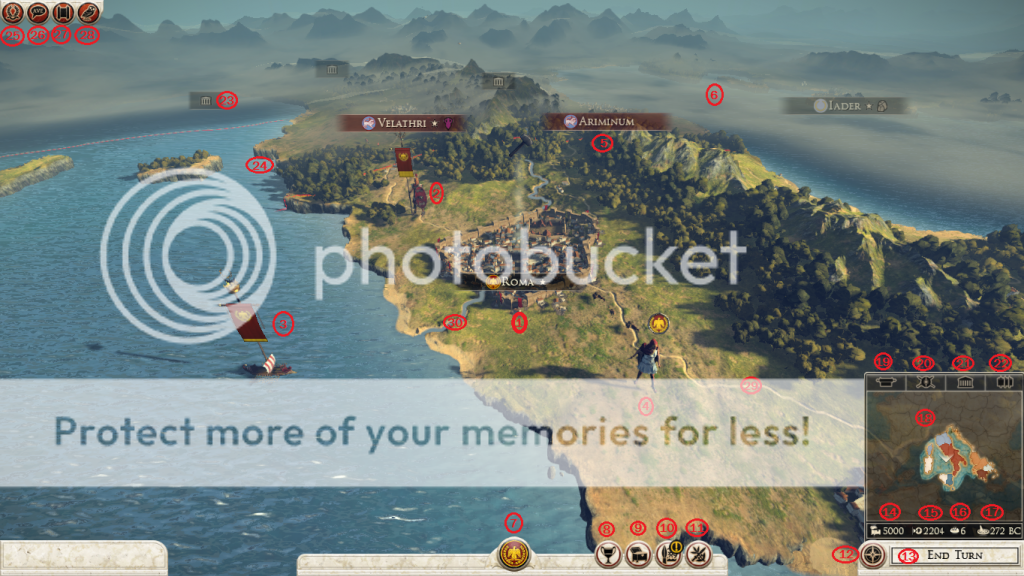
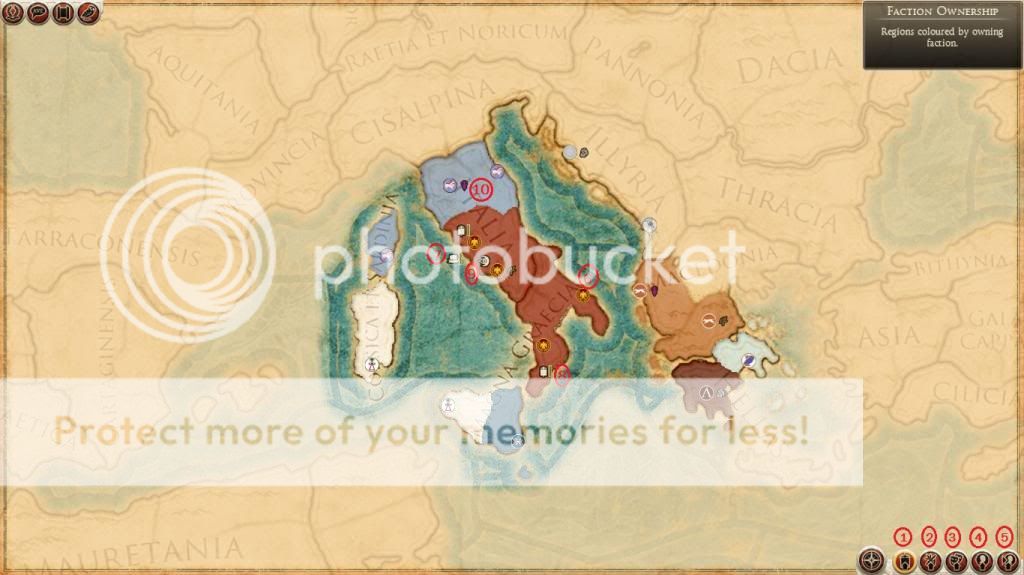























 Reply With Quote
Reply With Quote
Bookmarks