It is recommended to use the files strategy.sd.xml, shared.sd.xml and battle.sd.xml that can be found in the Retrofit Mod for Kingdoms (but they also work in M2TW). To use them, simply place them alongside a copy of the sd files in your data/ui folder, then edit them to your liking and the game will inject the information into the sd.
Their structure is somewhat similar to that of the sd converter descriptor files so you can probably still gather some valid information from this tutorial.
This tutorial will teach you how to add a new faction icon to the game. It's designed to go together with my .sd converter, and you'll need that to follow this tutorial.
Prerequisites
- Download the .sd converter and follow the instructions under "Installation" in the readme:
https://forums.totalwar.org/vb/showthread.php?t=81320
- A basic grasp about editing image files (including transparency information in the alpha layer)
1. Creating the Icons
Well the first step is obviously to create your new icons. So, search for a nice image on the internet or create one yourself.
When you did that, open up modpage.tga in your .sd converter folder. It should look like this:
This shows the Yorkshire Rose in large and small that I'll use as an example in this tutorial.
Now, clear up the modpage (don't forget the alpha channel) by filling it with black, and copy your image to the top left corner, and a smaller version next to that.
Now we still need to supply alpha information, because with a black alpha channel the image won't show. So select the alpha channel (make the RGB channels invisible) and edit it so that it is white where your icon is and black everywhere else.
You can also add shadows, like I did in the lower-left portion of the Rose:
Well that's all we need to do here. Save the image - and make sure to uncheck "Compress (RLE)" when you save the .tga, like this (and of course save the alpha channel, so 32bit):
2. The Descriptors
What we do now is to create the input files to tell the converter what we want to go into the .sd files.
I included two files, called modpage_strat.txt and modpage_shared.txt in the sd converter release. These are basically all you need to start off with your first icon and I'll explain them now:
modpage_strat.txt
Each descriptor file has exactly one associated .sd file. You'll have to specify the name of that file in the first line of the descriptor (in this case strategy.sd).Code:strategy.sd tga=modpage.tga entry=FACTION_LOGO_YORKSHIRE top=0 left=0 bottom=114 right=119
Then follow entries for a number of pages (in this case only 1, our modpage) - they simply consist of a tga=name statement
Each page has a number of UI entries associated with it. These consist of an initial entry=UI_TAG statement, followed by the coordinates of your image (x values of top and left, and y values of bottom and right edges, as shown in Photoshop)
Please edit FACTION_LOGO_YORKSHIRE to whichever name you want for your faction logo (such as FISHPANTS for example)
modpage_shared.txt
This looks very much like the above, but contains an interesting additional option: If you use right=+x, this is treated as relative to the left border, so +38 in this case doesn't mean that the right edge is at the coordinate 38, but that our image is 38 pixels wide. The same goes for bottom=+y and height.Code:shared.sd tga=modpage.tga entry=SMALL_FACTION_LOGO_YORKSHIRE left=120 top=0 bottom=+38 right=+40
Also note that this specifies shared.sd as the associated .sd file
Well, we're already finished here, so let's move on to the actual generation of the .sd files.
3. Compiling the .sd files
To generate strategy.sd and shared.sd, simply run modpage.bat which automates that process for the modpage files.
It looks like this:
So, only really one command in there. The "-c" option simply tells the converter that it should compile, followed by a list of descriptor files separated by spaces.Code:sd_converter_1_0.py -c strategy_sd_desc.txt modpage_strat.txt shared_sd_desc.txt modpage_shared.txt PAUSE
It's important to note that, in addition to our modpage descriptor files, the converter will also have to use the vanilla descriptors, or all the buttons the game uses will be lost (I created the vanilla descriptor files with the decompile option explained below).
4. Updating descr_sm_factions.txt
To marvel at your symbol in the game, you'll have to edit descr_sm_factions.txt. Link your new symbols like this:
Code:logo_index FACTION_LOGO_YORKSHIRE small_logo_index SMALL_FACTION_LOGO_YORKSHIRE
Well that's it. Copy strategy.sd and shared.sd to your data/ui directory, modpage.tga to your data/ui/southern_european/interface directory and descr_sm_factions.txt to your data directory.
If you want to work in a mod folder, you will also have to copy a version of strategy.sd and shared.sd into the vanilla data directory (M2/data/ui) - this can also be the unpacked vanilla version, or probably even an empty file.
Then start a campaign and you should be able to see your new faction icon in all its glory:
5. Advanced options
Well I wouldn't be me if I hadn't included a few more options in the .sd converter than just the above.
First of all, have a look at the files I supplied for the vanilla .sd information (strategy_sd_desc.txt, etc.)
These contain full information about the original sd files, so be careful when editing them.
Anyways, you will see that these files use more commands than just those mentioned above. Click on "Show" to see a list of available descriptor commands.
The converter also comes with a decompile option that allows you to dump the information stored in a .sd file into a descriptor (and optionally generate a mouse-over tga image). You can use it with the command-line option "-d":
This tells the converter to use sourceSD as a source, generate Target as the target descriptor and if you set the last argument to True, you will get sourceSD_mouseover.tga which stores mouse-over information.Code:sd_converter_1_0.py -d sourceSD target [True/False]













 Reply With Quote
Reply With Quote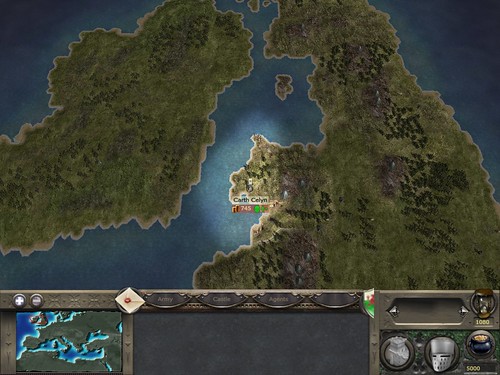



Bookmarks