Hi Stazi,
Thanks for dropping by - I've made plenty of use of some of your discoveries, which have really helped this mod (the oversized animation BIFs and the multiple 'forest clearing' buldings have been fantastic developments...)
That sounds like a tool I could use, and you can never have too many tools - I'll download it when I'm finished here.
If it allows for fiddling with colour tables for LBMs that could be the holy grail... I've finally found a way to make unit icons with working faction colours, but it needs a few different graphics programmes, each doing a bit of the job (including the pre-test checks to ensure it's all done what you think it has...)
Anyway, here's the result:
The two pezhetairoi icons on the left have successfully picked up the blue of the Antigonids faction colour, whereas the bright pink hypaspists further across were an earlier experiment that didn't work... but they will be the next to convert.
Luckily there's not a lot of unit icons I want to put faction colours into, but now I have a method, I might rethink that
So far the only app I have which will save the LBMs with a defined colour table is Mithel, and that colour table has to be created in Mithel - it took a tedious couple of hours to do, index-by-index. Paint Shop Pro is the only app I have which can read what format of LBM it is opening (must be PBM rather than ILBM) and also accurately display the colour table loaded from the image - so that is needed to check the icon is properly formatted. The one problem with UP is that it will make up its own colour table when saving LBMs, regardless of the colour table you use in the workspace, even if you auto-load the colourtable with your BMP fileEven PurpGrab's LBM output isn't properly indexed!
So, now I can make my original image in Photoshop as usual, convert it to indexed mode using a pre-prepared PS colourtable which has a useful range of colours in it (it only needs to contain the right colours, indexes don't matter at this stage as Mithel ignores the indexing in the file it opens).
Then it can be saved to BMP and opened in Mithel. Next, load the pre-prepared Mithel colourtable that contains the exact same range of colours, but properly indexed for MTW. Check that the colours in the image are in the Mithel colour table (yes, of course they are, but check anyway...) then save to LBM format.
Next check the LBM looks okay by opening it in PSP (making sure to check the 'details' in the load dialogue box first for PBM sub-format, Run Time Compression and 8 bits per pixel), where it should look all greeny and/or pinky depending on the faction colours you're using. Use the 'colors/edit palette' menu item ('Palette order' is default setting there anyway) to check the indexing is ok (it will be, but check anyway...). Once that all checks out it should be safe to stick it into the 'battle/unit icons' directory then try it out in battle - all being well, it will work, if not expect a CTD.







 Reply With Quote
Reply With Quote


Bookmarks